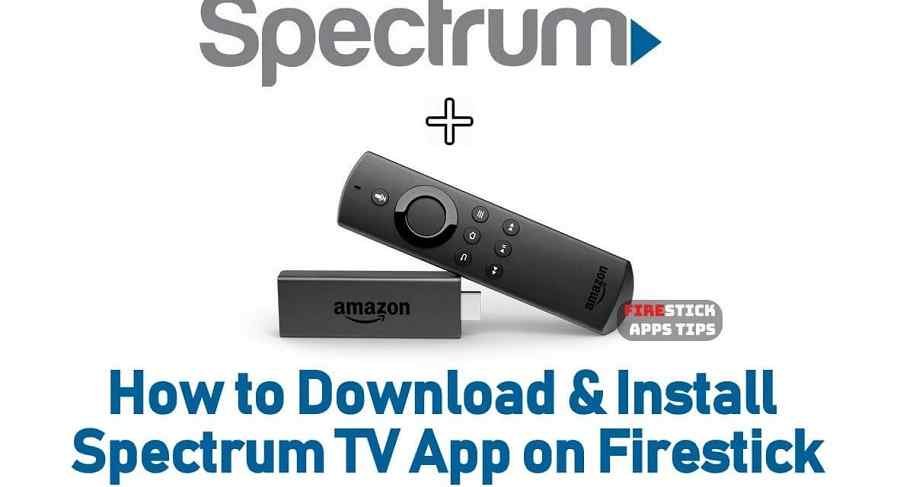
Are one of those people who own a FireStick and want to enjoy their entertainment shows on the move? If you are a FireStick owner who is a subscriber of Spectrum Internet and TV services and wants to download their TV application on it, there are several ways you can do that.
FireStick runs all applications that are exclusive to Amazon’s App Store effortlessly. While the Spectrum TV application is fully compatible with the device, it cannot be downloaded from the App Store of Amazon directly. People who use a FireStick, therefore, have to use third party sources to download the Spectrum TV application. There are 2 easy ways of adding this application to a FireStick.
Steps to Ensure a Smooth Installation
To download and install the Spectrum TV application without a hitch, you need to follow the steps given below and make some changes to your FireStick device.
- Ensure that your Fire Stick is fully charged.
- Go to the device ‘Settings’.
- Select your desired input (e.g. ‘This Fire TV’ or whatever suits your taste).
- Find the setting labeled ‘Developer Options’.
- Tap to enable the options named ‘ADB Debugging’ as well as ‘Apps from Unknown Source’.
- Just ignore the warning sign that shows up.
- Your device is now ready for the download and installation process.
Downloading the App via Android
Downloading the Spectrum TV app via the Android method is one of the easiest ways. All you need is:
- An Android device
- A high-speed internet
- A sideloading application
One of the most popular sideloading apps used for this purpose is called Apps2Fire. It is an open-source (free) application with a very good user rating. Using this application, you will be able to run the Spectrum, TV app on your FireStick directly. Just follow these steps to enjoy your shows!
Steps
- Download the Apps2Fire on your Android device and install it.
- Now, download the Spectrum TV app either from the Google Play Store or from the Amazon App Store (if it is available in your region).
- Once both apps have been downloaded, open the Apps2Fire application, and look for the ‘setup’ option.
- There you will add the IP address of your FireStick. (Note: if you don’t know the IP address, go to Deviceà AboutàNetwork.)
- After you add the IP address, save it and your FireStick will connect with the Android device through the wireless network.
- On your device, look for the recently downloaded Spectrum TV app and begin the installation.
- The app should begin uploading to the FireStick remotely. Once that is done, the FireStick will automatically download the app and you will get a notification after the installation setup is complete.
- Take your FireStick remote and press its home button. In the ‘Apps’ look for the freshly installed Spectrum, TV app and get the fun started.
This method should work effortlessly. However, if you hit a snafu, try the other method given below.
Installation via a Downloader
The Downloader app by AFTVnews is quite popular as a side-loading application among FireStick users who want to install the Spectrum TV app or other third-party apps onto their FireStick. Fortunately, this app is available on Amazon’s App Store free of cost. Once you have installed this app on the FireStick, follow these steps to enjoy your Spectrum TV subscription.
- Press and hold the ‘Home’ button on your FireStick remote and head to the ‘Apps’ menu.
- You will be prompted to enter the URL of the Spectrum TV application’s APK file. (Note: make sure to get this URL from an authentic site that is free of any malware.)
- After that, simply hit the ‘Go’ button and the app will take a few moments to download.
- You will see the installation screen on your FireStick’s dashboard.
- Once the process is complete, you should be able to open the Spectrum TV application on your FireStick without any issues.
If you have completed the process successfully, you can begin watching your favorite shows without any disruption.


